Google Admin console
Turn IMAP access on and off
You can enable access for everyone in your account or only for users in specific organizational units.
- In your Google Admin console (at admin.google.com)...
- Go to Apps > G Suite > Settings for Gmail > End User Access.
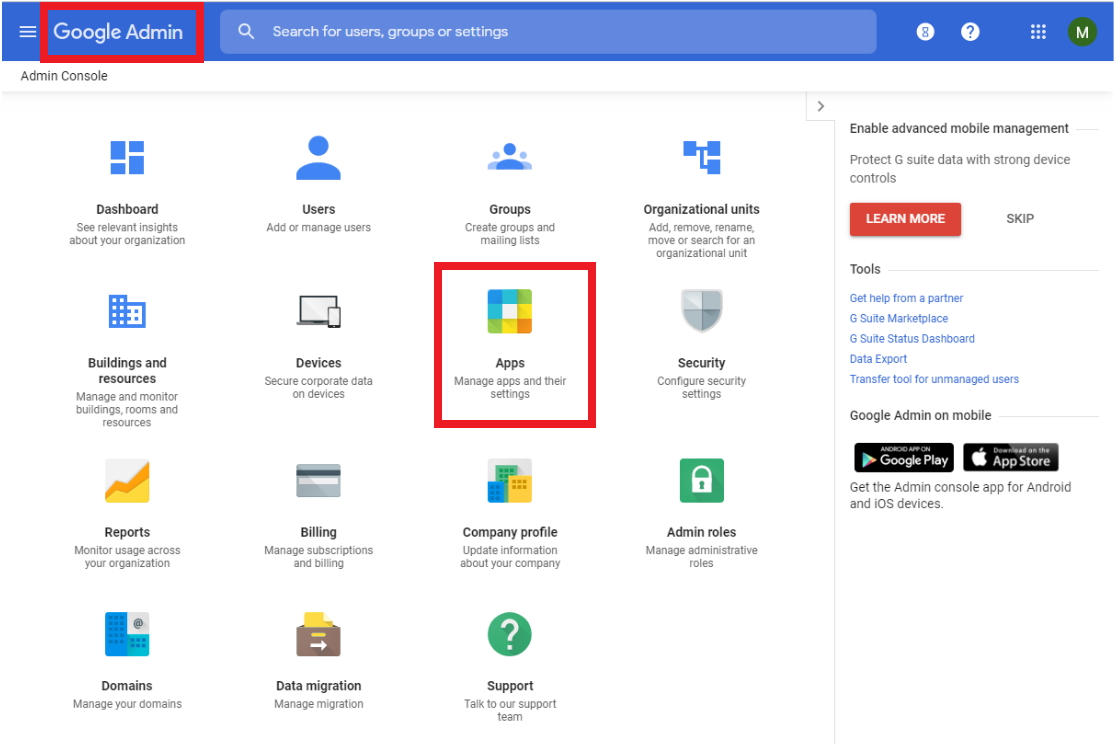
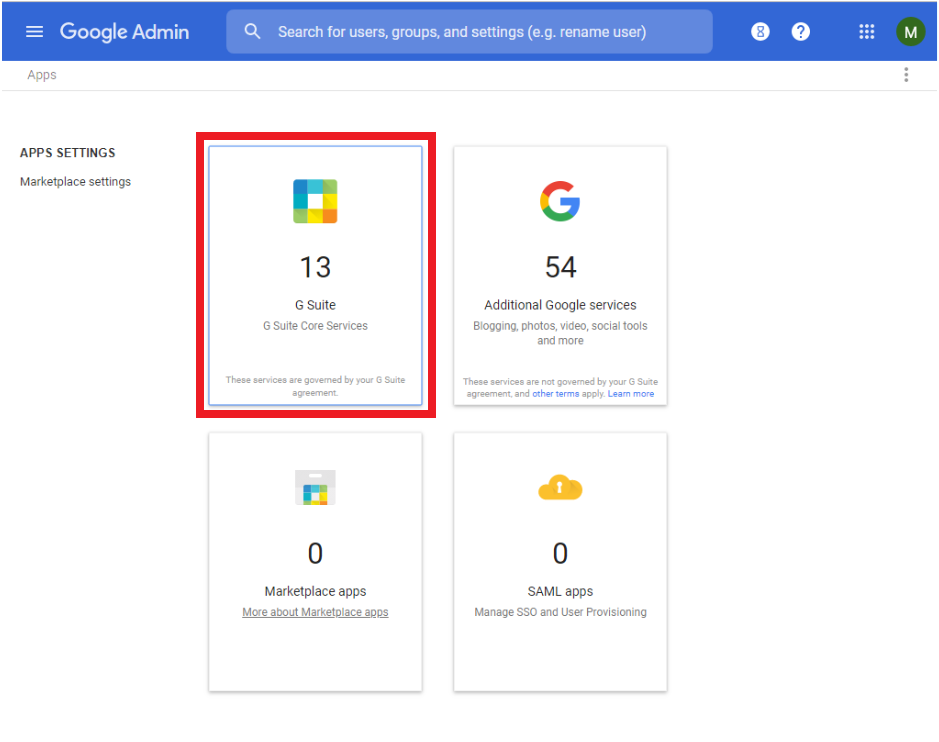
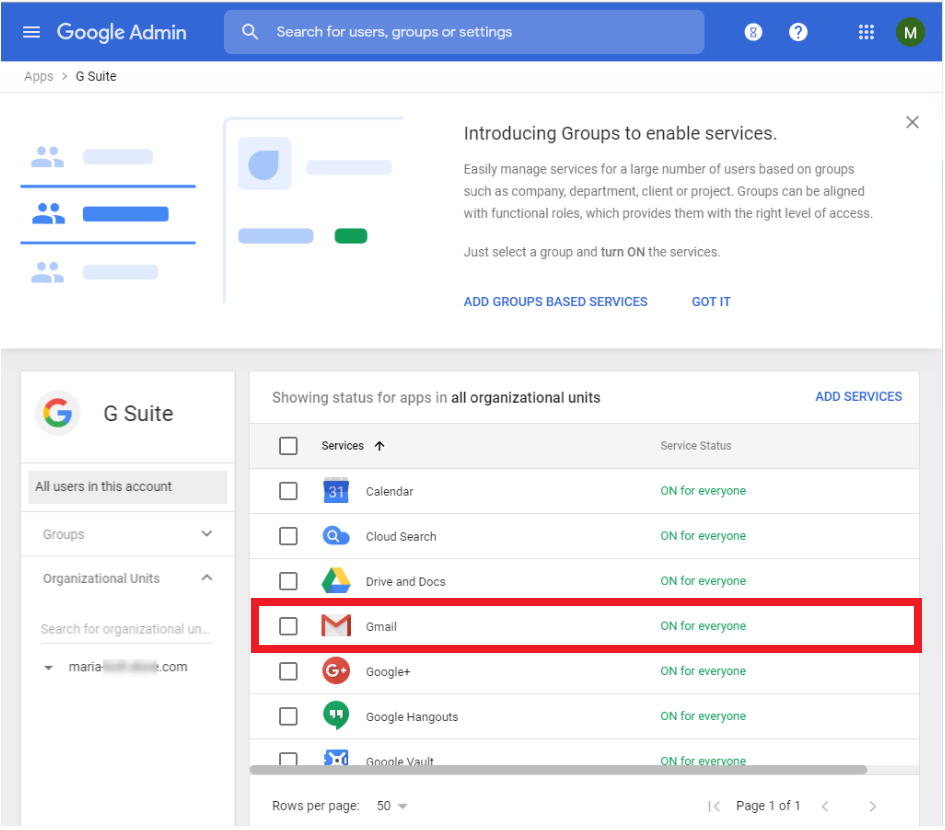
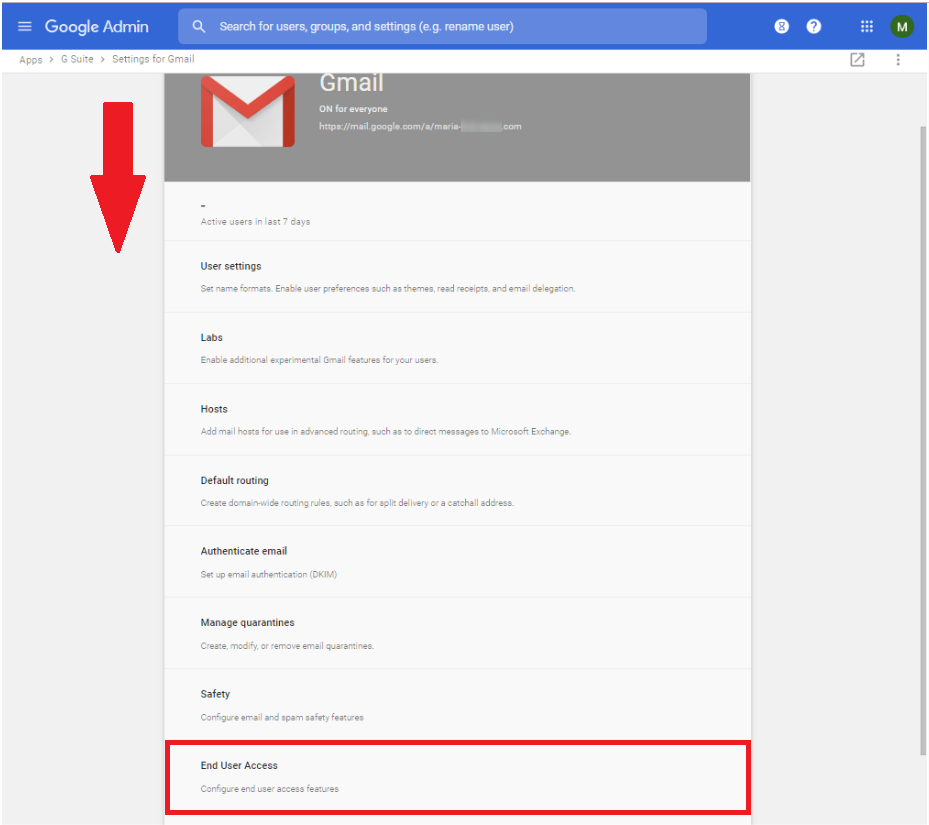
- In the Organizations section, select the organizational unit you want to configure settings for.
- Next to POP and IMAP Access, check or uncheck the Disable POP and IMAP access for all users box. If you check the box, POP and IMAP are fully disabled for all users in your domain.

- Users can't access POP and IMAP settings in the Gmail interface.
- Users can't access their mail via POP or IMAP even if they originally had it on.
If you uncheck the box, POP and IMAP using modern security standards is enabled for your users, but IMAP for use with less secure apps remains disabled.
- POP access is automatically turned on for your users.
- To use IMAP with less secure apps, users need to enable IMAP in their Gmail settings under Forwarding and POP/IMAP, and then follow the instructions to Let less secure apps use your account.
Note: It can take up to one hour for IMAP and POP changes to take effect. As long as the box is unchecked, users can configure POP and IMAP access for a host of clients.