How to Turn Off the Pop-up Blocker on Safari Desktop
How to Turn Off the Pop-up Blocker on Safari Desktop
The following method will only work for Mac desktops and laptops running Safari.
- Open Safari.
- Click “Safari” in the Apple Menu in the top-left corner of your screen. You will need to be in the Safari app to access this menu.
- Then click Preferences. You can also access Safari’s Preferences by using the Command + comma keyboard shortcut.
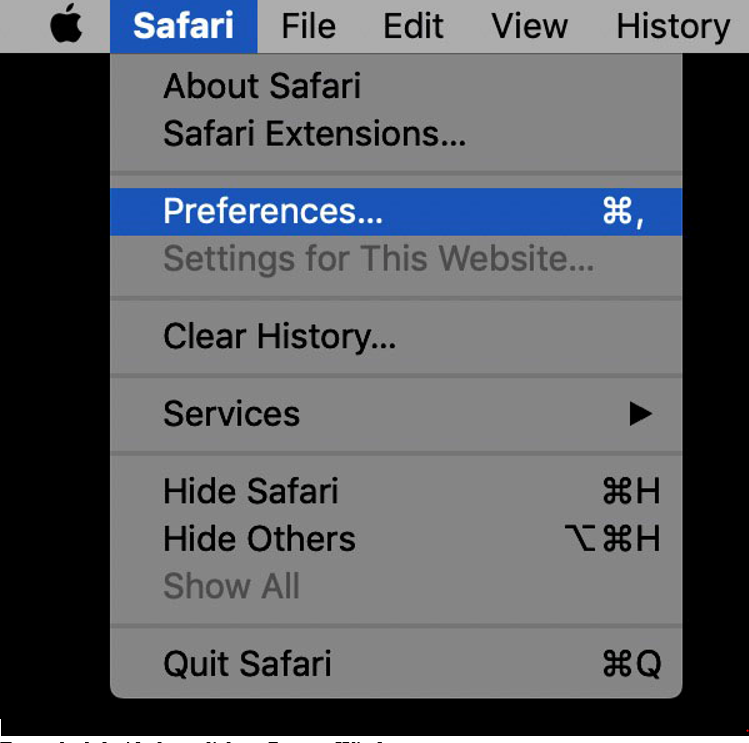
- Click on the Websites tab at the top of the Preferences window.
- From the left side-bar, click on Pop-up Windows.
- Finally, click the drop-down menu that corresponds to "outlook.live.com" in the "Currently open Websites"and select Allow. This will cause Safari to allow all pop-ups that are opened from "outlook.live.com".
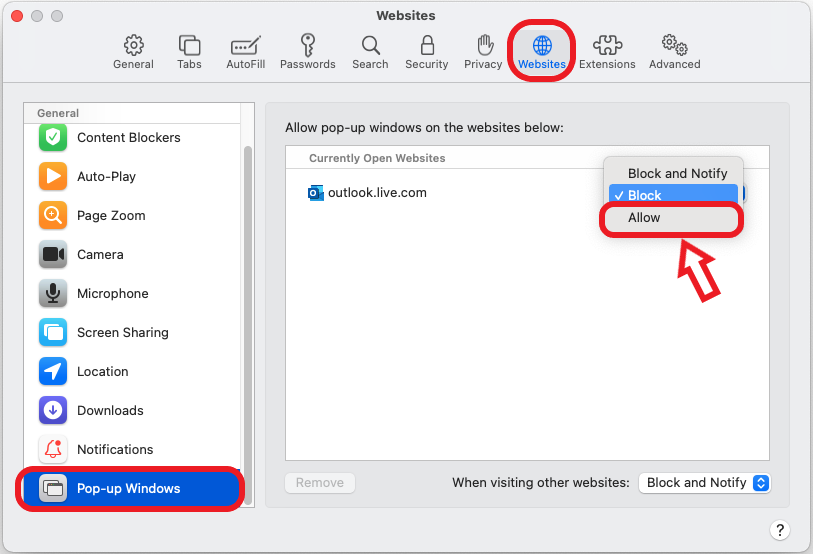
If you don’t want to allow all pop-ups on Safari, you can set exceptions for certain websites or web pages that you currently have open. In the same Preferences window click the drop-down menu next to a website and select Allow.